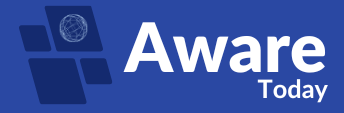How to Fix Samsung Galaxy A56, A36, A26 “Touch Screen Not Working” Problem

Smartphones have become vital for digital life in the present era. Smartphones serve as tools for communication with others, as well as for entertainment, work applications, and note-taking. Among their diverse smartphone lineup, Samsung offers the Samsung Galaxy A56, along with the A36 and A26 models, to its customers. Samsung phones are praised for their elegant design while also providing excellent performance and reliability. Electronic devices experience problems that cause Samsung phones to malfunction, like other gadgets. The most widespread and aggravating problem users face is when their smartphone displays no response through its touch screen function. When you try to grasp your phone to unlock it or open an app, the display refuses to respond. Users experience such an intense frustration with this error that it feels like their phone has become completely useless. A home-based guide following this introduction explains both the reasons behind Samsung screen problems and their easy resolution methods. The methods for resolving touch screen problems on the Samsung Galaxy A56 and Samsung Galaxy A36 are the same as those used for the Samsung Galaxy A26 and remain simple to implement. We should look at the process one step at a time. Common Screen Issues on Samsung Galaxy A56, A36, A26 Users need to understand screen-related issues before starting specific resolutions for these problems. Different problems start either abruptly or develop slowly over time. Unresponsive Touch Screen Your attempts to use swipe or tap commands fail to register on your mobile phone. This is the most common phone touch screen not working issue. Delayed Screen Response Your phone screen operates properly most of the time, yet delays your touch feedback. The system takes some time to detect your interface commands. Screen Freezing Users can see the screen, although it becomes frozen and will require restarting the device. The phone completely ceases operation until you restart it. Partial Touch Not Working Only certain parts of the screen work. The combination of hardware damage and software bugs leads to this issue. Ghost Touches Automated actions occur on your phone when you notice applications opening on their own and random text entries. The listed symptoms indicate the need to fix Samsung screen issues. You don’t need to visit a service center to solve various problems, as several fixes are available. Warning Signs before Samsung Galaxy A56, A36, A26 Screen Failure A failing screen never starts without displaying indications of trouble. Look out for these signs: Identifying these warning signs indicates that you are facing a problem with the phone’s touchscreen that is not working. Preventive actions and fixes should be initiated at this point because the screen problem has developed. Initial Troubleshooting Steps to Fix Touch Screen Not Working in Samsung Galaxy A56, A36, A26 Are you facing an issue with your touchscreen not working? You should first attempt simpler troubleshooting steps that frequently solve this problem. Force Restart the Device Certain phone systems become stuck in endless loops while also experiencing software performance issues. Performing a forced restart has the potential to resolve your touch screen issue. Steps to Force Restart: Test the touchscreen functionality by tapping the screen after a restart. Pressing and holding the Power + Volume Down buttons is the simplest method to resolve Samsung screen faults. Check for Physical Damage Inspect the screen closely: Even minor damage can cause the phone’s screen to stop working. If you see cracks or dents, your problem can be hardware-related. In these situations, it may be more difficult to use Fix Samsung Galaxy A56 Touch Screen Not Working, Fix Samsung Galaxy A36 Touch Screen Not Working, or Fix Samsung Galaxy A26 Touch Screen Not Working without replacing the screen. Charge the Phone and Check the Display Low power might sometimes influence performance, such as touch responsiveness. What to do: Also, check if the screen works while charging. If it works only when plugged in, your motherboard or battery is likely to be the cause. Software-Based Solutions to Fix Screen Not Working in Galaxy A56, A36, A26 If your phone is in good physical condition, the issue could be with the software. These are some of the ways to fix it. Boot into Safe Mode Safe Mode boots your phone with only the minimum apps. It helps determine whether a third-party app is causing the problem. Steps: 1. Press and hold the Power key. 2. Tap and hold Power Off until the Safe Mode option appears. 3. Tap Safe Mode. 4. After being in Safe Mode, try using the screen. If the screen is functional, then some application you have installed is the problem. Remove newly installed applications one at a time until you discover what is causing the problem. This is a good method for repairing Samsung screen issues caused by software conflicts. Wipe Cache Partition via Recovery Mode Sometimes, while using a device, cached data may become a barrier to optimal system performance. In some situations, wiping cached data may solve an unresponsive screen. Here are the instructions: This process has been successful in many instances of phone touch screens not working. Update or Reinstall Firmware A buggy version of the software may be causing your problem. In this case, updating or reinstalling firmware may resolve your issue. To update the firmware: 1. Go to Settings > Software Update. 2. Select Download and Install. 3. Follow the instructions to update your phone. Reinstall Firmware (Advanced): To reinstall the firmware, you must use a PC with Samsung’s Odin Tool. You will need to find official firmware for your device from sites like SamMobile and flash it to your device. This is an advanced procedure and should only be done if you are comfortable with proceeding. This is an effective method to fix Samsung Galaxy A56 Touch Screen Not Working, Fix Samsung Galaxy A36 Touch Screen Not Working, Fix Samsung Galaxy A26 Touch Screen Not Working when the reason is software. Use Samsung Smart Switch to Recover Data If none of these work, and your screen will